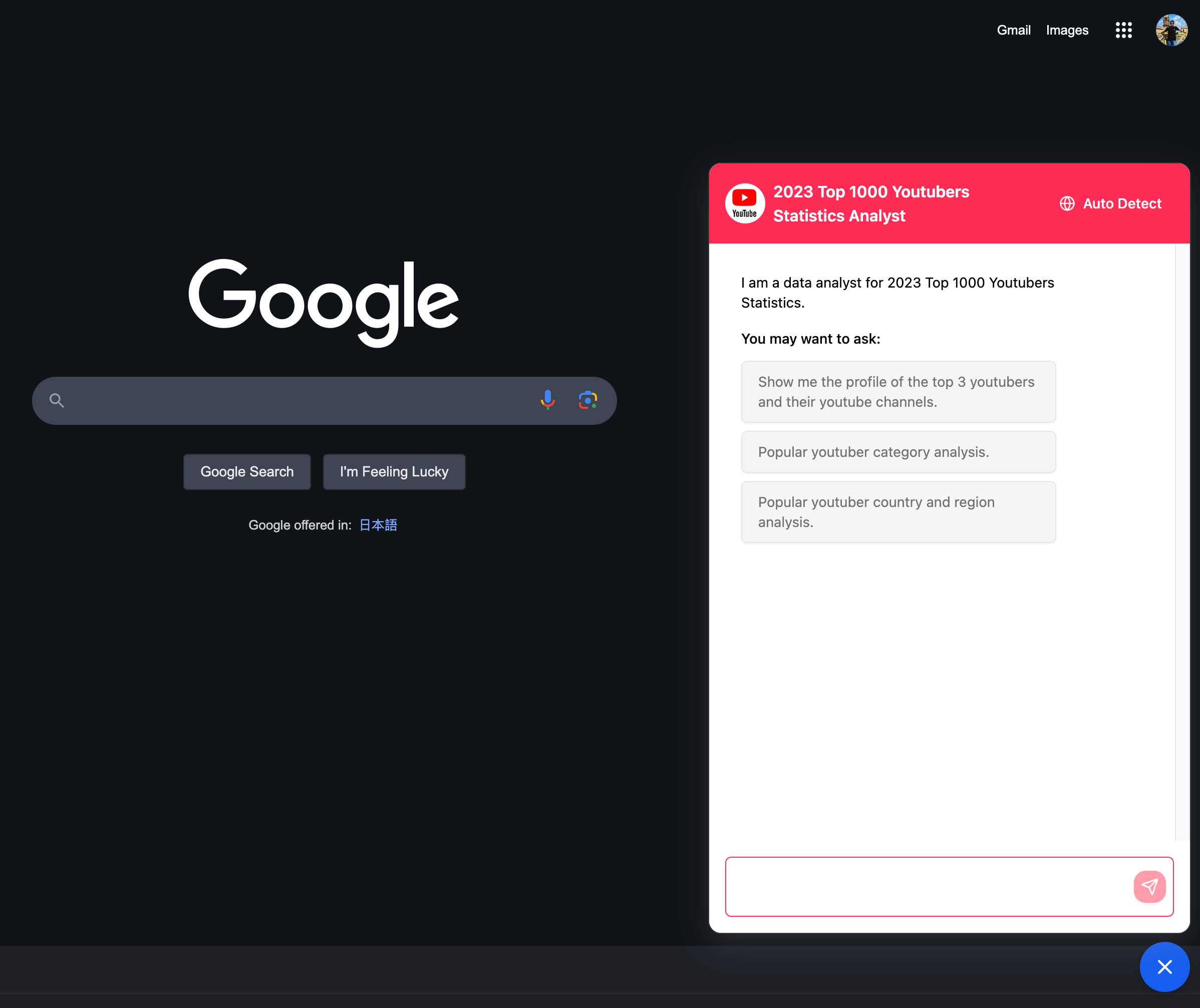Step 1: Setting Up Your Recomi AI Agent
Start by logging into your Recomi account. If you don’t have an account yet, you can create one for free. After logging in, configure your agent within the Recomi platform by uploading relevant data sources, such as text file, documents, which will help the agent build its knowledge base.Step 2: Load the Recomi AI Chatbot in Chrome Extension
Method 1: Chrome Extension Store
Visit in Chrome Extension StoreMethod 2: Load in Developer Mode Locally
- Go to Chrome browser extension management, you can directly access chrome://extensions/
- Enable Developer mode and click Load unpacked extension

- Then open the root directory of the extension source file
- third-party
- chrome plug-in
- content.js Floating button JS script
- favicon.png Extension icon
- manifest.json Extension description file
- options.css Extension configuration page style file
- options.html Extension configuration static HTML page
- options.js Extension configuration JS script
- chrome plug-in
- third-party
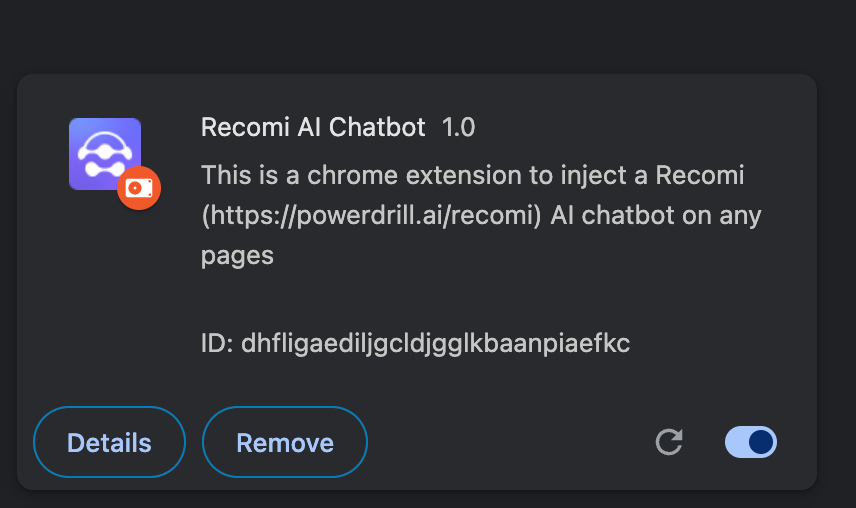 Then you can open the extension as shown below:
Then you can open the extension as shown below:
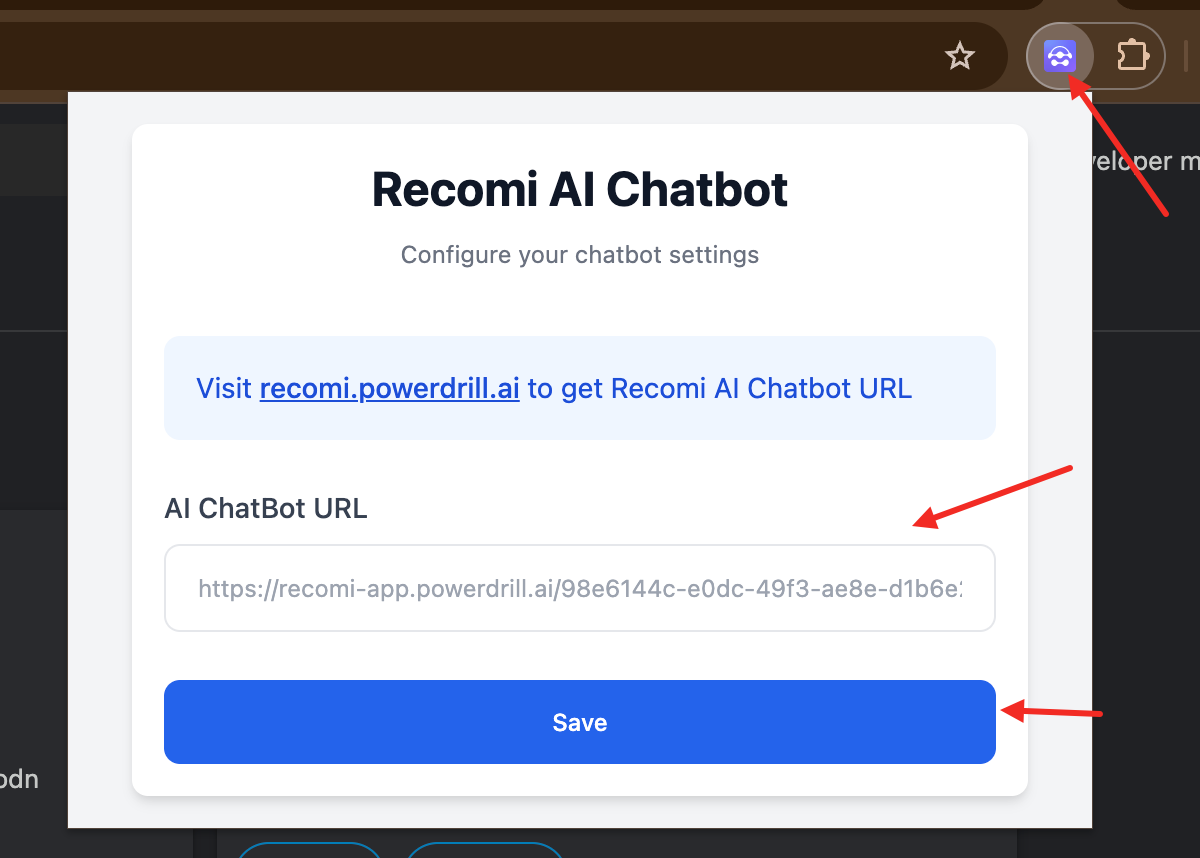
After importing the extension, subsequent configurations are the same
- Create or find your Recomi AI Agent, go to the Agent page -> Integration -> Share URL, click the Copy button to get the ChatBot URL, as shown in the figure
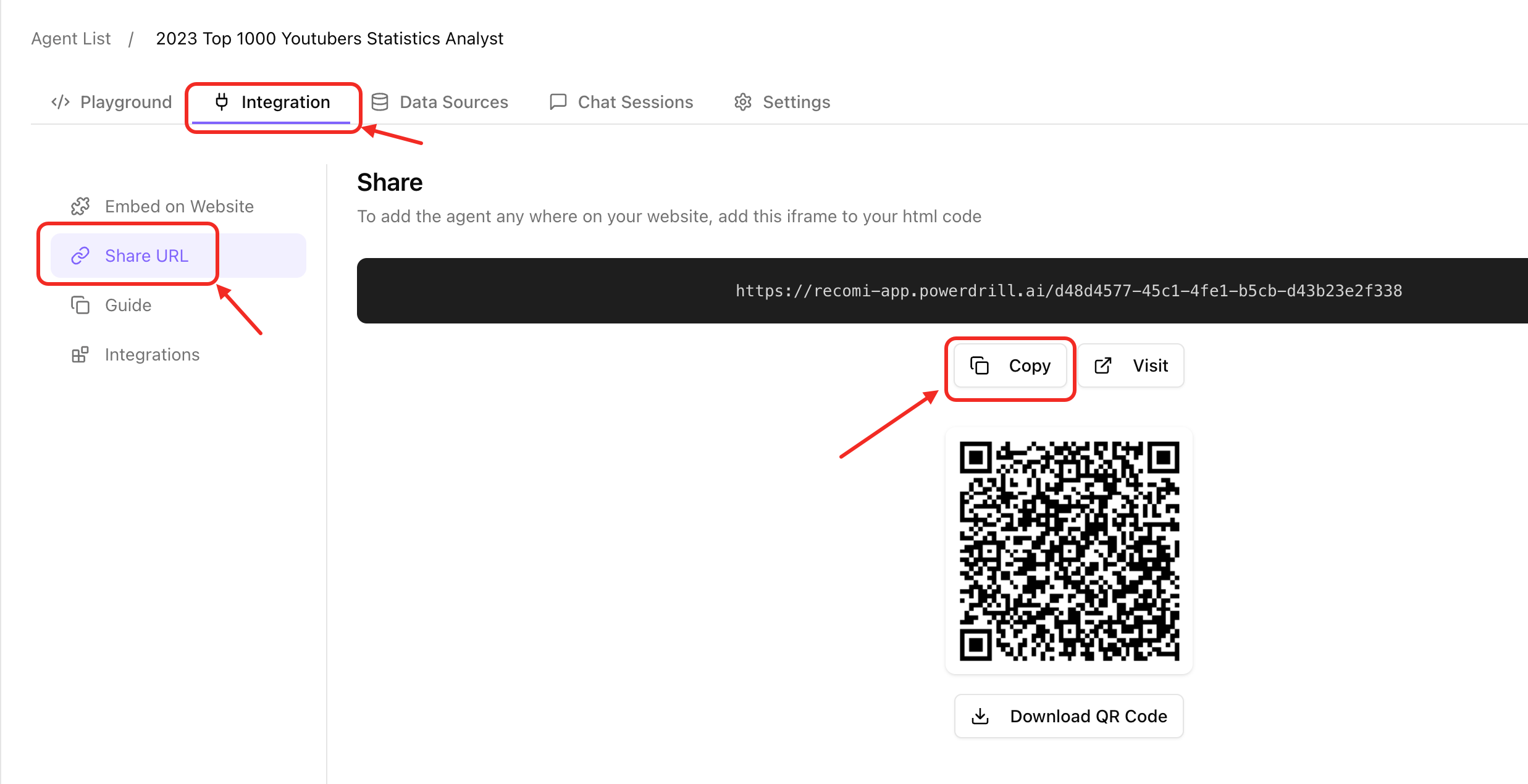
- Paste the Recomi AI chatbot URL and click “Save” and confirm the prompt to successfully configure
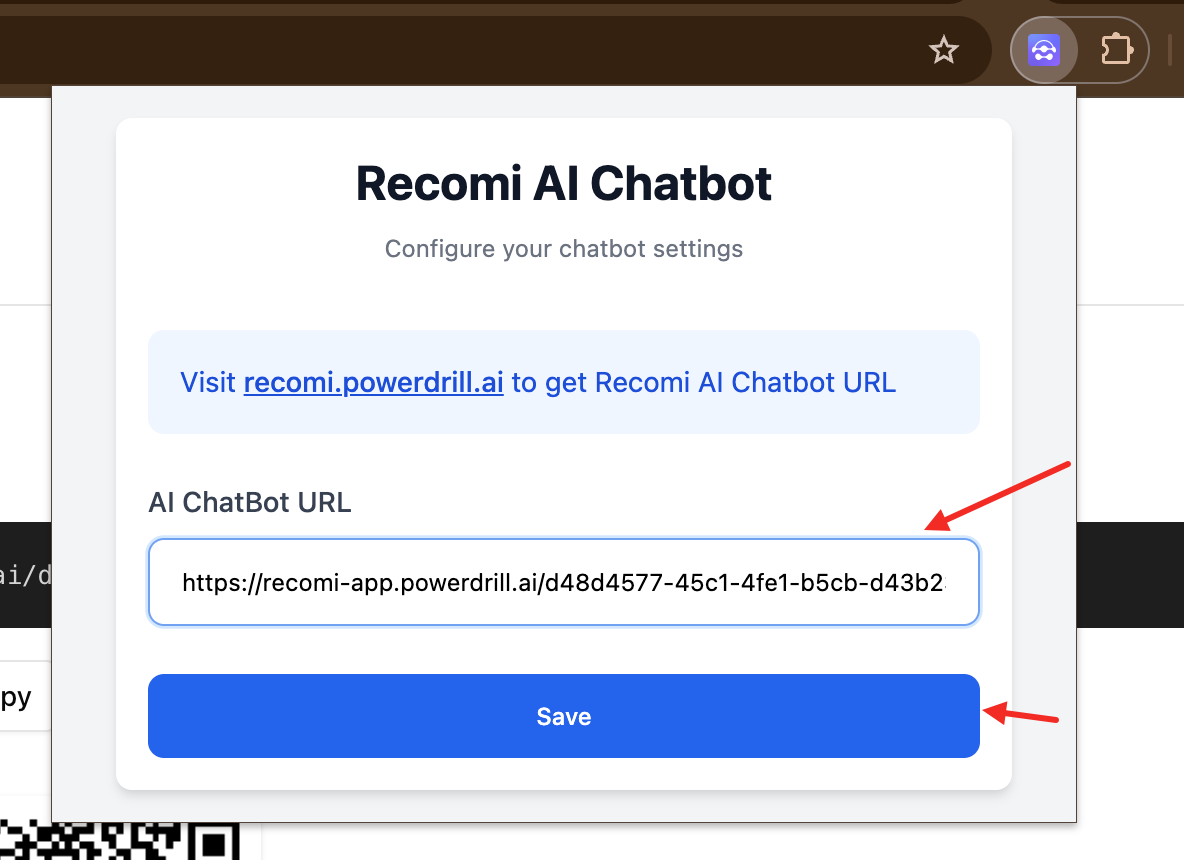
- Restart the browser to ensure that all pages are refreshed successfully
- Recomi AI chatbot floating bar can be loaded normally on any page in Chrome, if you need to change the chatbot, just change the ChatBot URL