Step 1: Setting Up Your Recomi AI Agent
To embed a Recomi AI agent into your WIX website, start by logging into your Recomi account. If you don’t have an account yet, you can create one for free. After logging in, configure your agent within the Recomi platform by uploading relevant data sources, such as text file, documents, which will help the agent build its knowledge base. Follow these steps to ensure a smooth integration of your Recomi AI agent into your WIX website.Step 2: Generate and Copy Your Recomi AI Agent Embed Code
- Every agent created in Recomi comes with a unique embed code that allows it to be integrated into your website or application. Once your agent is set up, navigate to the Dashboard and select the specific agent you want to integrate with WIX.
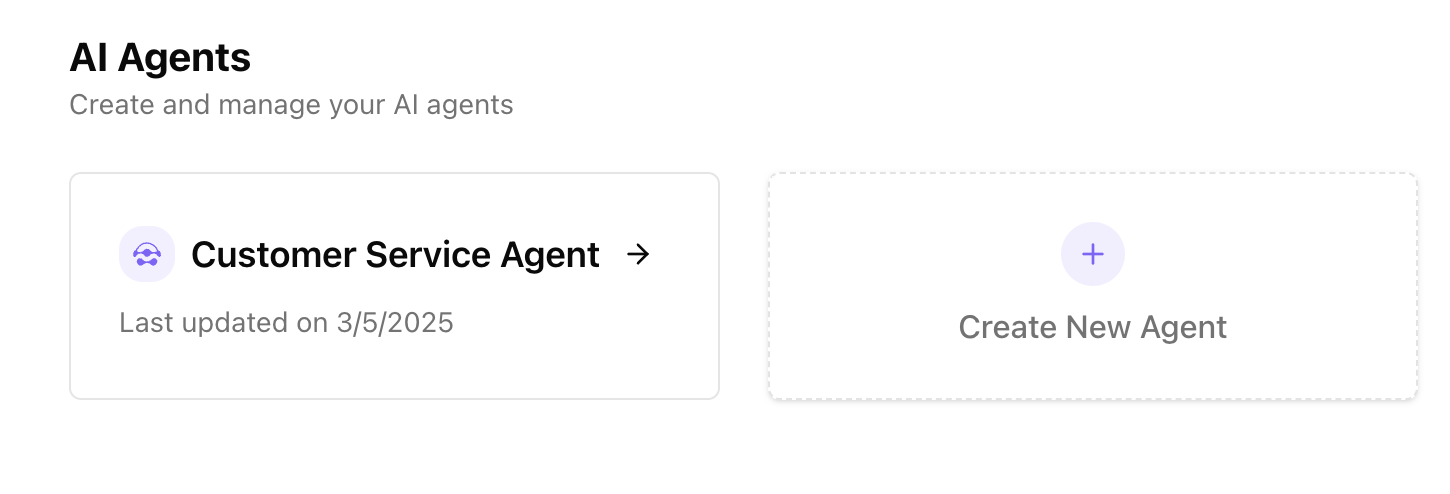
- Clicking on the agent will take you to its agent detailed page. From here, go to the Integration section.
- On this page, you will find the option of Embed a chat bubble to Copy Script. Click this button to copy the agent’s embed SDK Code.
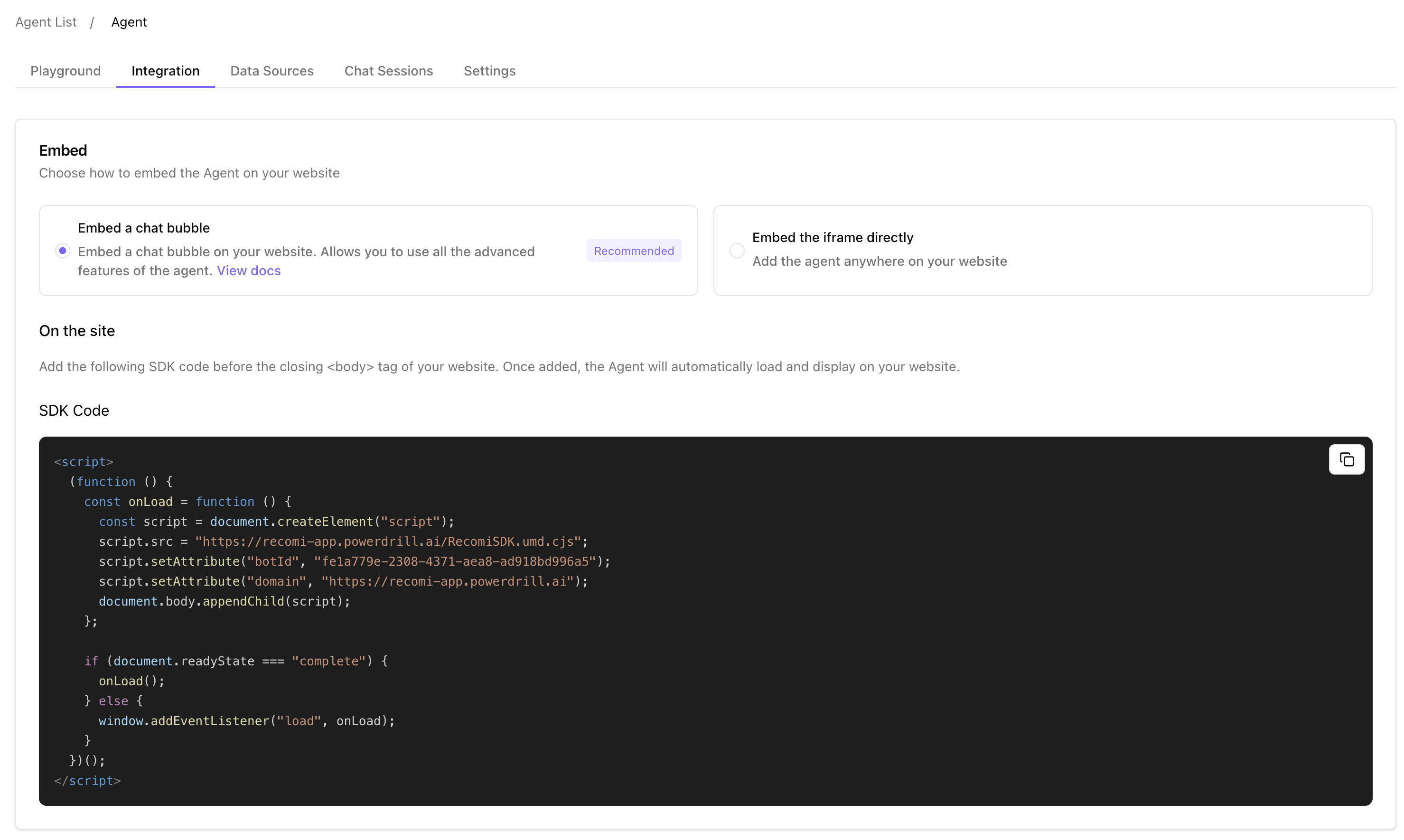
Step 3: Embedding the Recomi AI Agent into Your WIX Website
- After copying the embed code, log into your WIX account and access your account dashboard.
- On your dashboard, locate the site you want to embed and click on Edit Site.
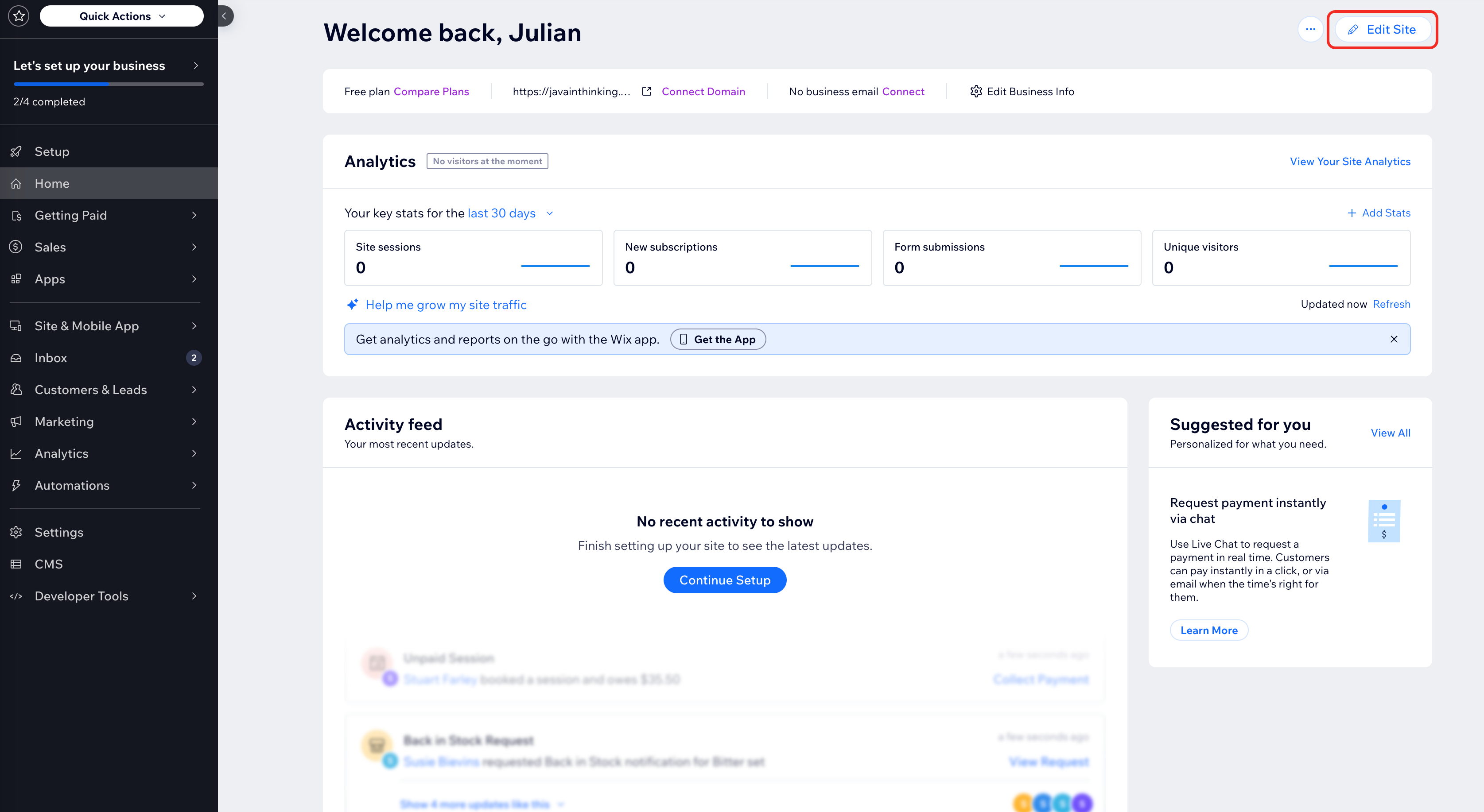
- Scroll down to any section of the website you wish to add the Recomi AI agent.
- Click the Add Elements button on the left sidebar of the Wix site editor. Then scroll down to locate and click on Embed Code, followed by Popular Embeds and then Embed HTML.
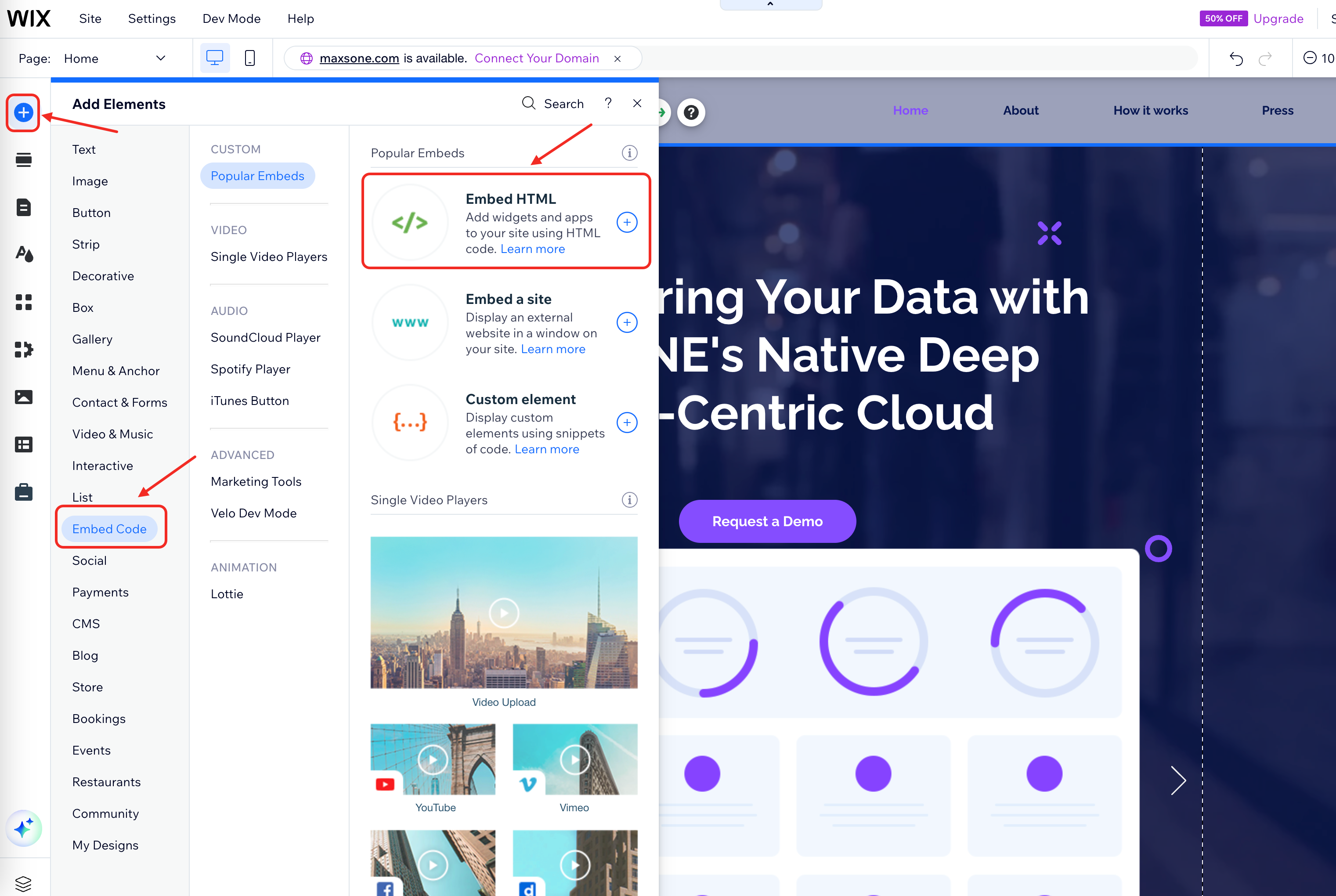
- Paste the code snippet into the custom code editor and click Update. You can provide a name for your code.
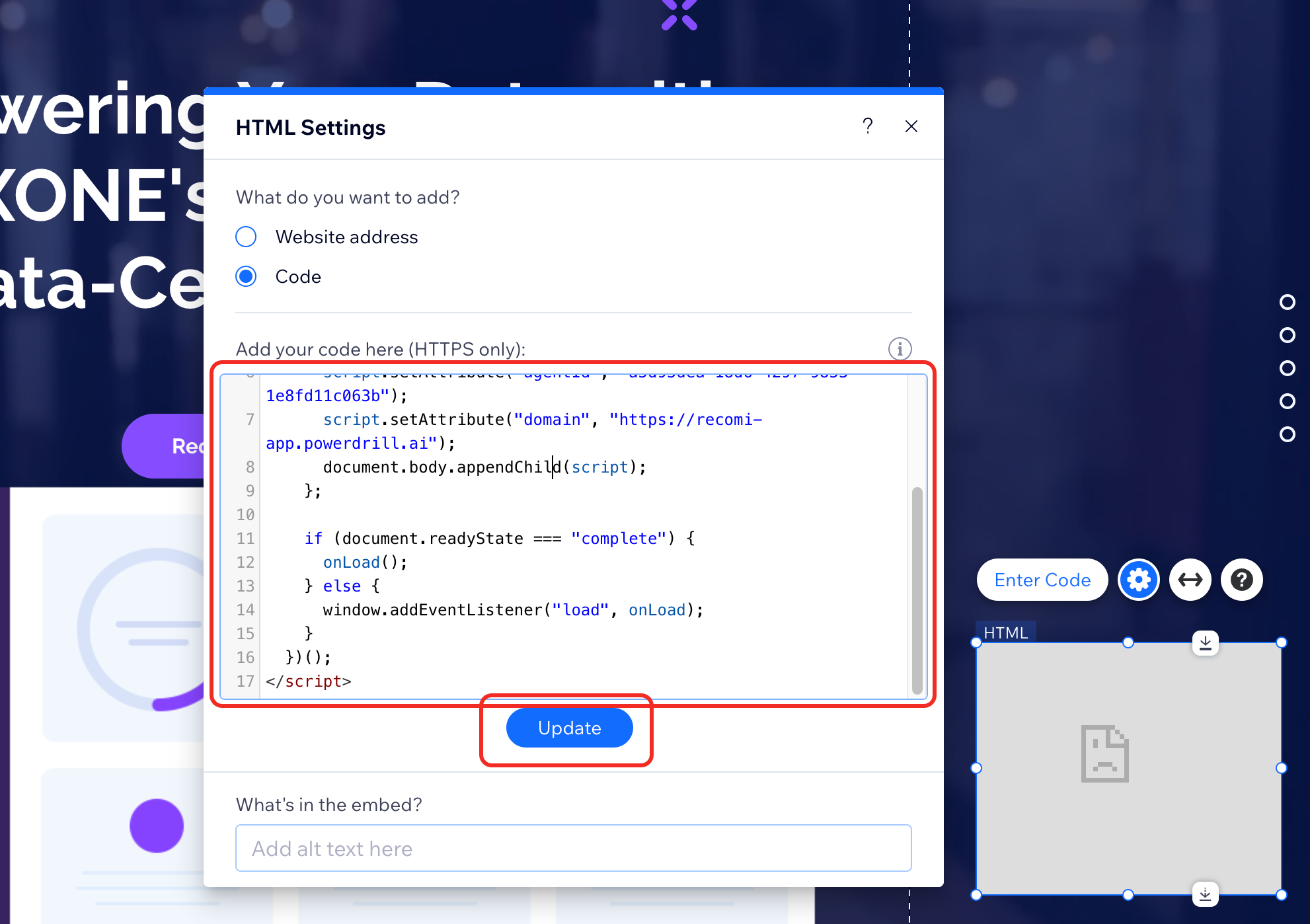
- Preview or publish, then you should see the floating Recomi AI agent icon on your website.
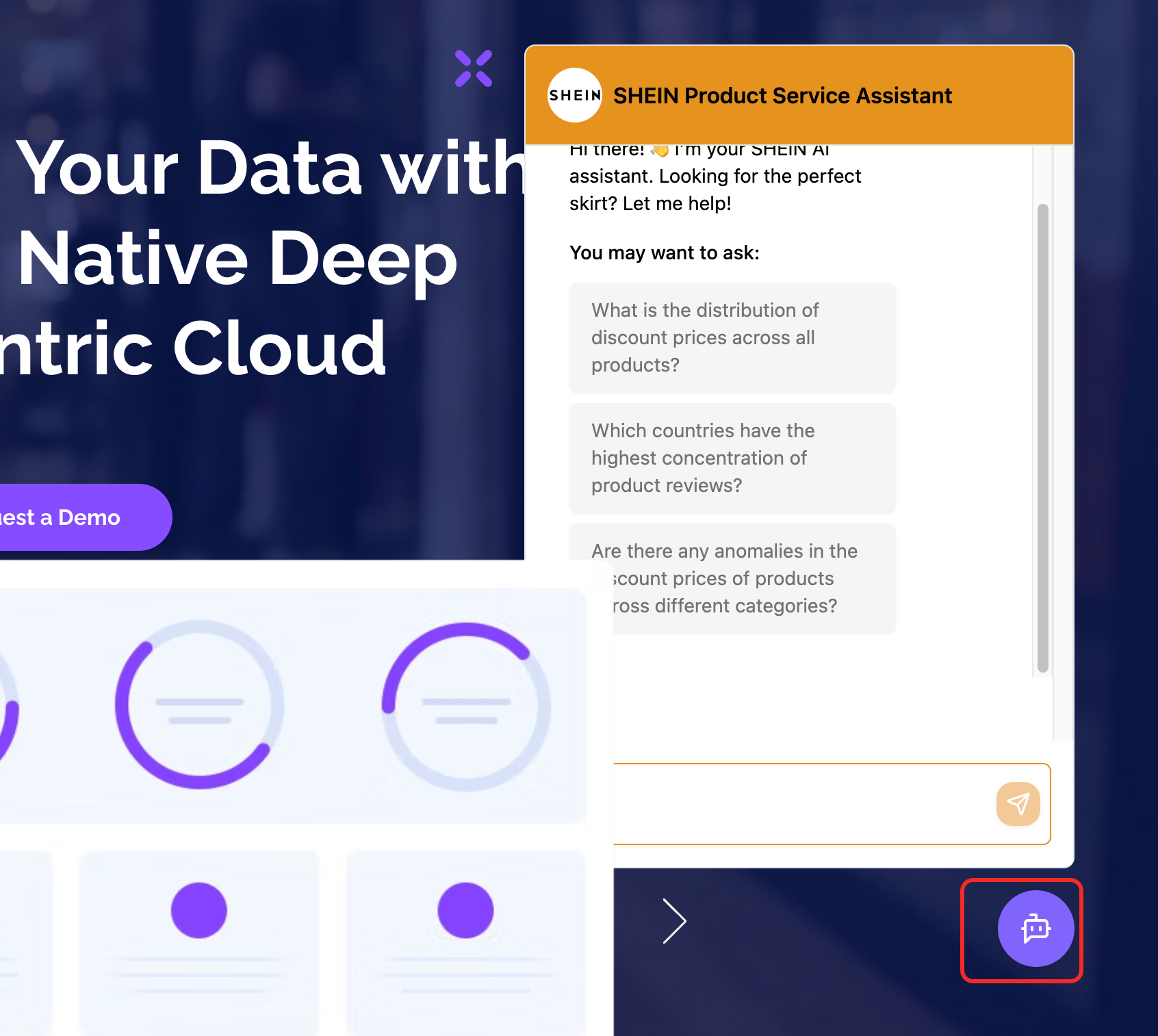 Congratulations! Your Recomi AI agent is now successfully integrated into your WIX website.
Congratulations! Your Recomi AI agent is now successfully integrated into your WIX website.
Customizing Your Recomi AI Agent
To personalize the appearance of your agent, go to your Recomi dashboard, select the agent you want to modify, and navigate to the Playground and Settings tab. You’ll find various customization options to adjust the agent to match your branding and service:- agent response language
- preset questions
- welcome message
- avatar and icon
- colors and visual style

